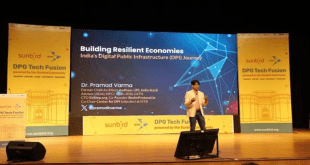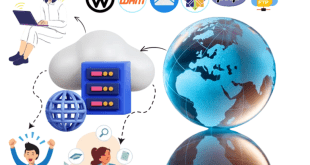Mobile apps have become an integral part of the digital landscape, as they are being used for a wide variety of purposes such as playing games, getting information, entertainment, booking tickets, accessing various tools and services, carrying out banking transactions, etc. However, due to the limited screen size of mobile devices, users often feel the need to access mobile apps on their PC or laptop. This is especially true in case of specific apps such as games, chat, live TV, movies, etc. The need to access mobile apps on PC also arises from the fact that the keyboard and mouse are more convenient and easier to use, as compared to the tiny touchscreen buttons on mobile devices.
To access and use Android apps on your PC or laptop, you will need an Android Emulator. It may be noted that the top tech companies in the world have stayed away from developing android emulators and it’s the smaller tech firms that are dabbling in this domain. The primary reason for the disinterest of top tech companies in developing android emulator is that these companies don’t want to discourage the use of mobile devices. The simple logic is that if everyone starts using android apps on PC, the market for mobile devices would be hit. Moreover, there are security concerns as well since mobile devices are considered relatively safer, as compared to a PC or laptop.
Since only the smaller tech firms have developed android emulators, there’s often a big question whether their products are reliable or not. There have been user reviews that talk about adware being installed along with the android emulators. So, before installing an android emulator on your PC or laptop, it is recommended that you carry out a thorough research. Given below are some of the most popular android emulators for PC.
Bluestacks: This is probably the most widely used android emulator in the world. It claims to have 210 millionusers globally. Bluestacks works on both Windows PC and Mac. Bluestacks is free to use, but there are charges for advanced features and functionalities.
Andy: This provides seamless connectivity between computer and mobile devices. It can be used to access android apps on both Windows PC and Mac. Some top features include full android UI, multi-touch support, cloud storage, camera integration, desktop push notification, etc. Andy is free for standard use, but there are charges in case anyone wants to have developers support.
Ko Player: This is a favorite among gamers, as it supports most of the popular gaming apps available on Google Play. However, Ko Player supports only Windows PC, which is a disappointment for Mac users. Ko Player offers advanced features such as OpenGL & hardware acceleration, which allows for improved stability and faster rendering, as needed for gaming apps. Ko Player is free to use.
Memu: This one claims to be better than Bluestacks, owing to its high performanceconfiguration for gaming apps. Memu is one of the few android emulators that are compatible with AMD based computers. Memu is free to use. It claims to have 15 million users across the globe.
Nox: This android emulator offers smooth gameplay and superior compatibility, which is great for gaming apps. Nox offers improved keyboard control, smart-casting and FPS support, which make gaming a delightfulexperience on PC. Nox claims to have 150 million users across the globe.
There are several other android emulators available for download. However, since these are developed by lesser known tech firms, make sure you read user reviews before downloading and installing these products.
 Newspatrolling.com News cum Content Syndication Portal Online
Newspatrolling.com News cum Content Syndication Portal Online